You can always edit the information linked to each spot (landmark).
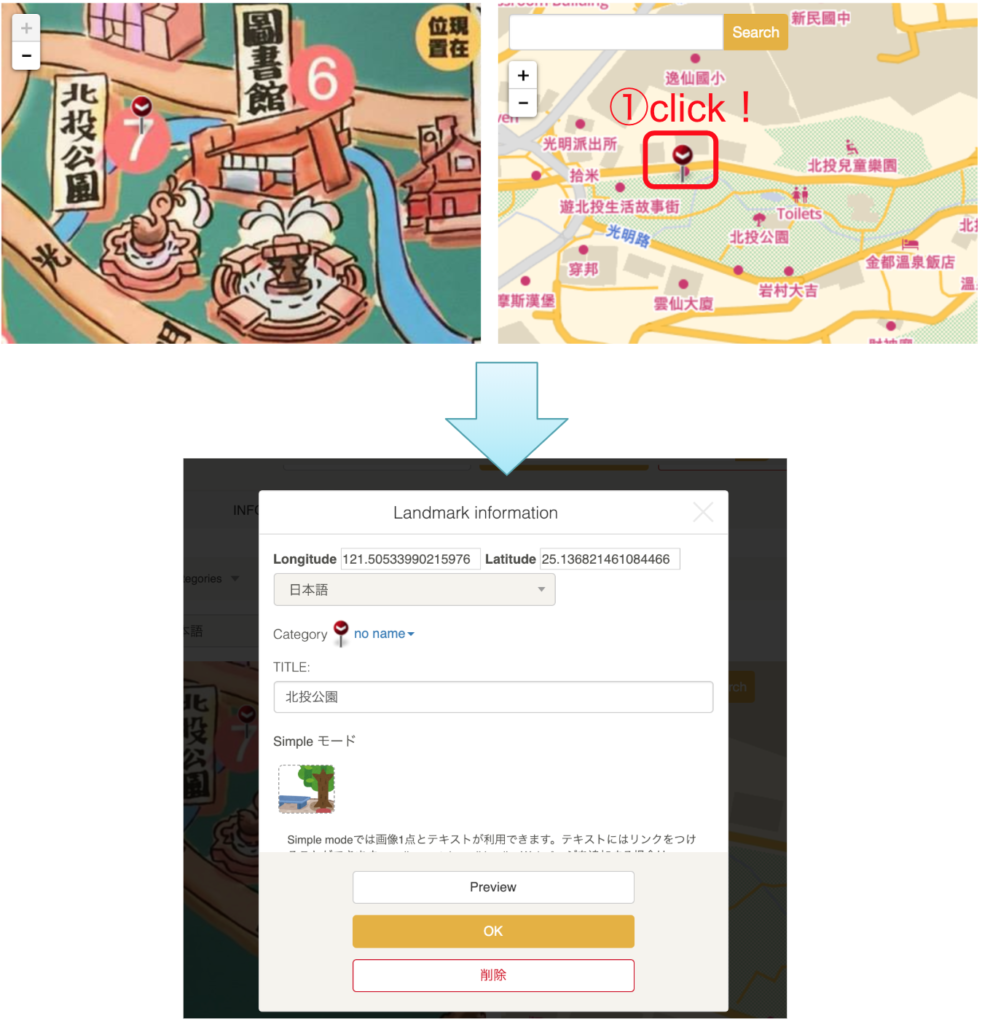
1.Select the spot (landmark) you want to edit on either the illustrated map or on the standard map.
When you select the spot (landmark) the “Landmark Information” window will open.
2.Change the information of the spot (landmark).
3.Click “Preview” to check that the information was edited correctly.
4.If you are happy with the results, click “OK”.
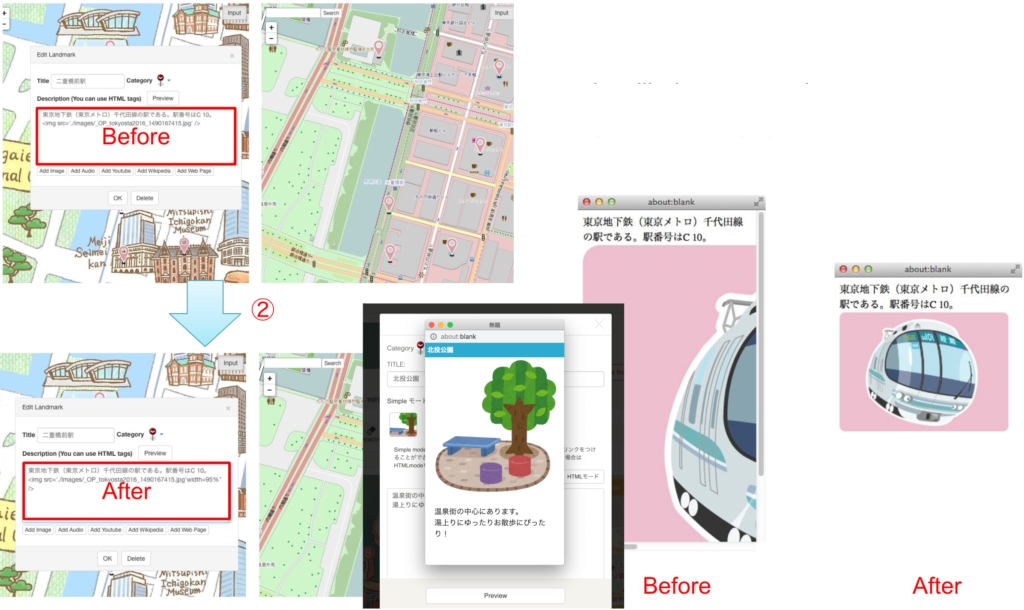
How to move the spots (landmarks)
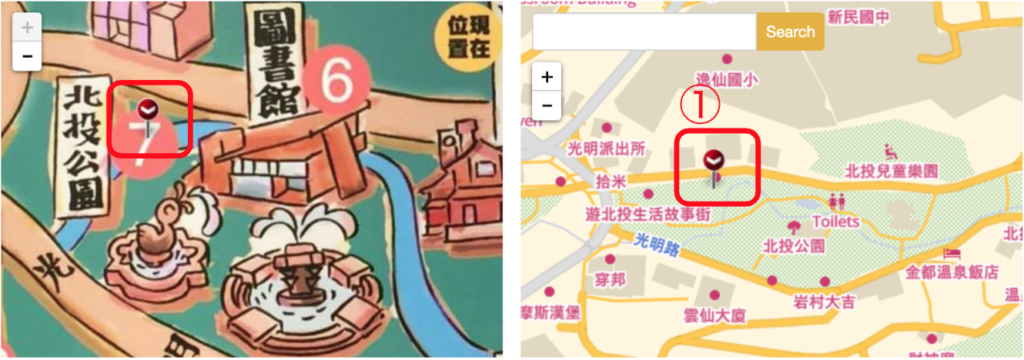
1.To move a spot (landmark), drag and drop it to another location on the map.
Please read the following notes about moving spots (landmarks).
※ Notes
・When you move a spot (landmark) on the standard map on the right side, the spot (landmark) on the uploaded illustrated map on the left side will also move.
・If you move a spot (landmark) on the uploaded illustrated map on the left side, the spot (landmark) on the standard map on the right side will not move.
How to delete Spots (landmarks)
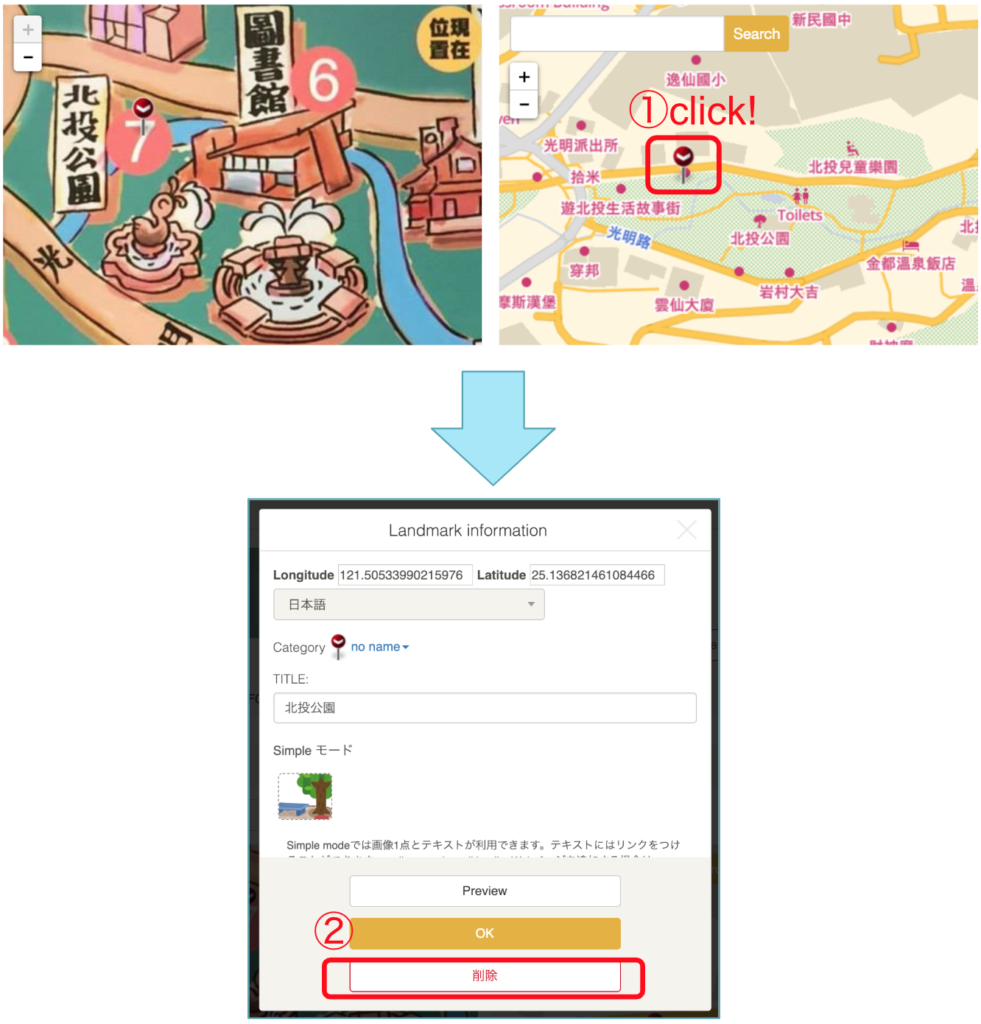
1.Click “Delete” at the bottom of the “Landmark Information” window.
2.Click “OK” on the confirmation window to delete the spot.
