You can create spot (landmark) information in batches by importing text files.
Click on the icon for each file format in the “Landmarks” tab in Editor to specify the text file you want to upload.

CSV File
Using the import function from a CSV format file, you can create multiple spot information at one time.
■Specification of the CSV file you can import
・Have latitude(lat), longitude(long), landmark name(name), landmark description(description), lang(language) in one line.
・The label “lat,lng,name,description,lang” in the first line is a required field.
・The character code should be saved in UTF-8.
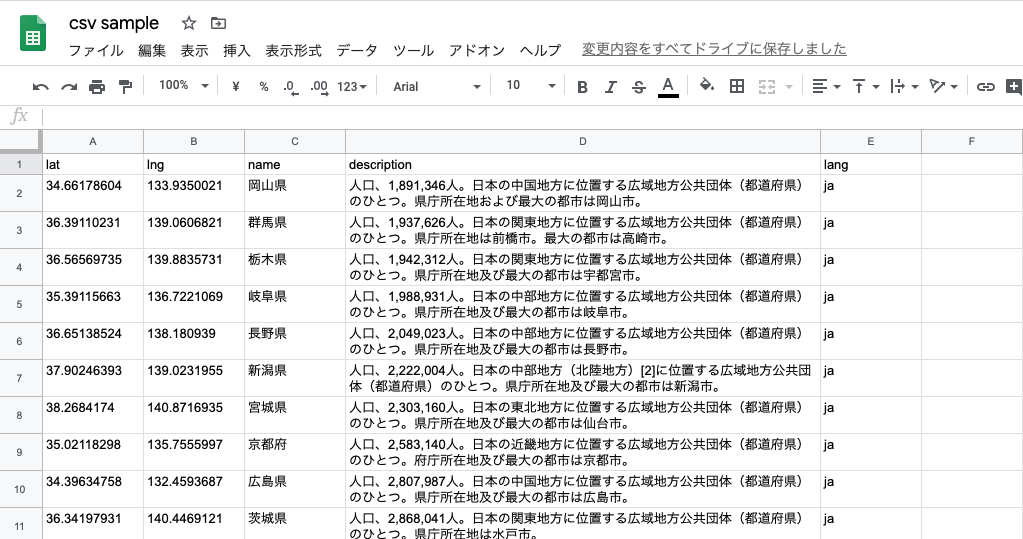
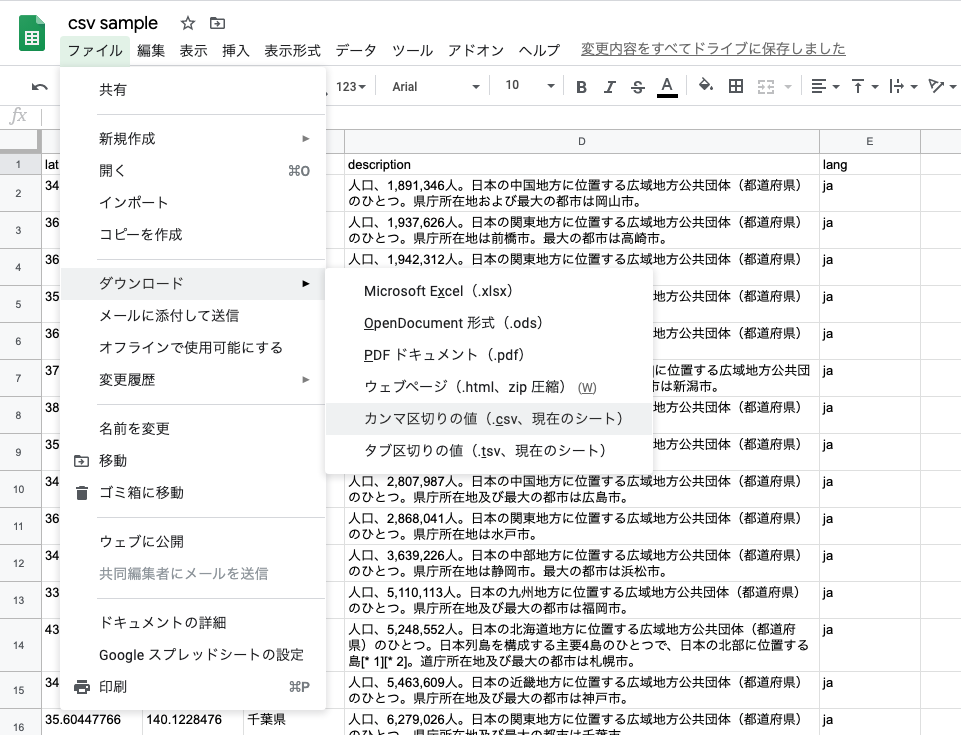
■Other
・If the “lat” or “lng” is blank or invalid, it will not be imported.
・lang can be any of the following strings. If lang is blank or invalid, it will be the same as the browser’s language setting you are using.
・en English
・ja Japanese
・fr French
・es Spanish
・kr Korean
・zh-Hans Simplified Chinese
・zh-Hant Traditional Chinese
・The spot information will be created in HTML mode.
・Each time you import a CSV file, it will be added as new spot information.
・You cannot use a CSV file to overwrite existing spot information.
JSON File
Using the import function from a JSON format file, you can create multiple spot information at one time.
You can also export the registered spot information to a JSON format file.
KML File
Using the import function from a KML format file, you can create multiple spot information at one time.
If you have any questions, please contact us through here.
